Norton Personal Firewall Instructions
- Click (or double click) the Norton Personal Firewall Icon located in the
lower right part of your screen by the time of day.
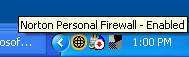
- Click on Personal Firewall and then click the Configure button
as show below:
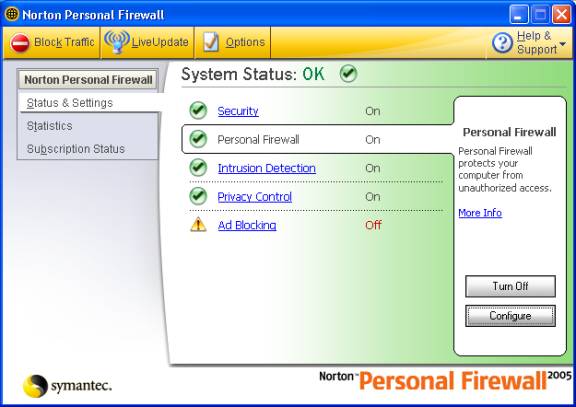
- Click on the Programs tab. In the Manual Program Control
area search and locate the Execamort entry.
You may have to scroll down the list to locate Execamort. Once you locate the Execamort entry, click on it
once to select it then click the Modify button.
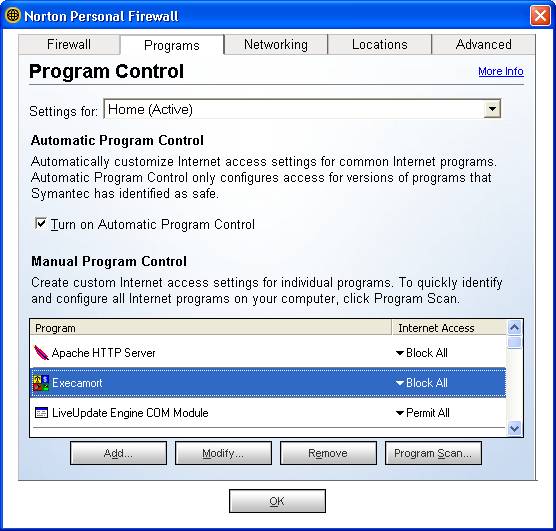
- When you see the Program Control screen as show below, select the Permit selection
then click the OK button
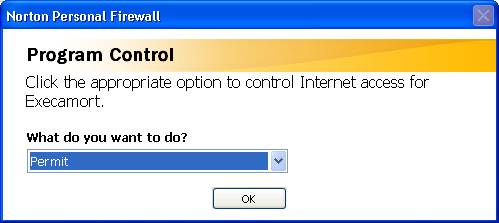
- The Execamort entry on the Norton Personal Firewall Program screen should now say
Internet Access: Permit as shown below:
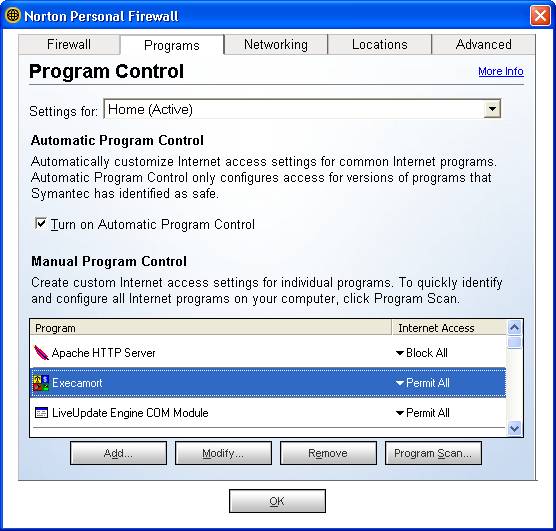
- Click the OK button to close the Configure Screen. Close
the Norton Personal Firewall Screen by clicking the X box in the upper right
corner. Execamort should now be able to contact the registration server to
verify your product registration.
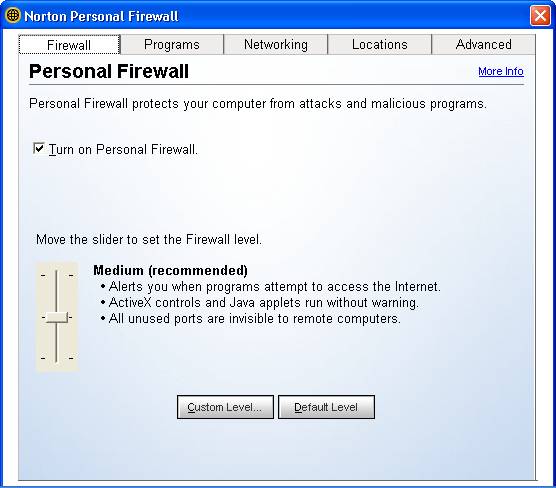
Copyright © 2005 Electrosonics, Inc. All rights reserved.